How to use drone deploy – How to use DroneDeploy? It’s easier than you think! This guide walks you through setting up your account, planning flights, flying your drone, processing data, and creating stunning reports. We’ll cover everything from basic navigation to advanced features, ensuring you get the most out of this powerful drone mapping platform. Whether you’re a seasoned professional or just starting out, we’ve got you covered.
DroneDeploy simplifies complex drone operations, making professional-grade aerial data accessible to everyone. Learn how to efficiently plan missions, integrate your drone, process high-resolution imagery, and analyze your data to extract valuable insights for various applications, from construction site monitoring to agricultural assessments.
DroneDeploy Account Setup and Navigation
Getting started with DroneDeploy is straightforward. This section guides you through account creation, interface exploration, and understanding the different subscription plans.
Creating a DroneDeploy Account
Setting up your DroneDeploy account involves a simple registration process. Visit the DroneDeploy website, click “Sign Up,” and provide your email address. You’ll then receive a verification email; follow the link to set your password and complete your profile. You might be prompted to select your preferred subscription plan during this process, but you can also do this later.
DroneDeploy Interface Overview
The DroneDeploy interface is designed for intuitive navigation. The main dashboard displays your recent projects, allows quick access to flight planning tools, and provides an overview of your account status. Key features include flight planning, data processing, analysis tools, and reporting capabilities. The top navigation bar houses options for managing projects, accessing settings, and receiving support.
Navigating the DroneDeploy Dashboard
The dashboard is the central hub for all your DroneDeploy activities. Upon logging in, you’ll see a list of your projects. Clicking on a project takes you to its dedicated page, showing flight data, processed outputs, and analysis tools. The left-hand sidebar provides quick access to different sections, such as “Flights,” “Processing,” “Reports,” and “Settings.” The search bar at the top allows for quick searching across your projects and data.
DroneDeploy Subscription Plans
DroneDeploy offers various subscription plans catering to different needs and budgets. The plans differ in terms of processing capacity, storage limits, and access to advanced features.
| Plan Name | Processing Capacity | Storage | Advanced Features |
|---|---|---|---|
| Basic | Limited | Limited | No |
| Standard | Medium | Medium | Some |
| Pro | High | High | Yes |
| Enterprise | Customizable | Customizable | Yes |
Flight Planning and Mission Setup
Efficient flight planning is crucial for successful drone operations. This section covers defining flight areas, selecting flight modes, and setting critical parameters.
Defining Flight Areas
DroneDeploy allows you to define your flight area using several methods. You can manually draw a polygon on the map, upload a shapefile, or use an existing area of interest. The platform provides tools for precise boundary definition, ensuring your drone covers the desired area completely and efficiently. Consider factors such as obstacles and no-fly zones when defining your flight area.
Flight Planning Options
DroneDeploy offers both automatic and manual flight planning options. Automatic planning is ideal for quick surveys of simple areas, while manual planning provides more control for complex scenarios or areas with obstacles. Automatic planning generates a flight path based on parameters you specify (altitude, overlap, etc.), while manual planning allows for the precise placement of waypoints.
Setting Altitude and Overlap Parameters

Altitude and overlap are crucial parameters affecting the quality of your data. Higher altitude reduces flight time but lowers image resolution. Greater overlap ensures sufficient image data for accurate stitching and 3D modeling. DroneDeploy provides guidelines for optimal settings based on your drone’s capabilities and the desired level of detail.
Sample Flight Plan: Construction Site Survey
For a construction site survey, you would define a flight area encompassing the entire site, ensuring coverage of all relevant structures and areas. You might choose automatic flight planning with an altitude of 50 meters and 80% side and front overlap for high-resolution imagery. This allows for detailed 3D modeling and accurate measurements.
Drone Integration and Flight Execution
This section explains how to connect your drone to DroneDeploy, perform pre-flight checks, and execute a flight.
Drone Compatibility
DroneDeploy supports a wide range of drone models from various manufacturers, including DJI, Parrot, and 3DR. Check DroneDeploy’s compatibility list to ensure your drone is supported before proceeding. The compatibility extends to various drone models within each manufacturer’s range. Specific firmware versions might be required for optimal performance.
Connecting Your Drone
Connecting your drone involves installing the DroneDeploy mobile app and establishing a connection between the app and your drone via Wi-Fi or other communication protocols. Ensure your drone’s battery is sufficiently charged and that all necessary firmware updates are installed. The app will guide you through the pairing process, usually involving selecting your drone model and following on-screen prompts.
Pre-Flight Checklist
Before initiating a flight, review a comprehensive pre-flight checklist:
- Verify DroneDeploy app connection to your drone.
- Check drone battery levels and ensure sufficient charge for the planned mission.
- Inspect your drone for any physical damage or obstructions.
- Review the flight plan and ensure all parameters are correctly set.
- Confirm the flight area is clear of obstacles and complies with local regulations.
- Check weather conditions and ensure they are suitable for drone operation.
Initiating and Monitoring a Flight
Once the pre-flight checks are complete, initiate the flight through the DroneDeploy app. The app will guide the drone through the planned flight path. You can monitor the flight’s progress in real-time on the app’s map interface. The app will provide visual cues regarding battery levels, signal strength, and GPS lock. Any issues during the flight will be indicated through visual or audio alerts.
Data Processing and Analysis
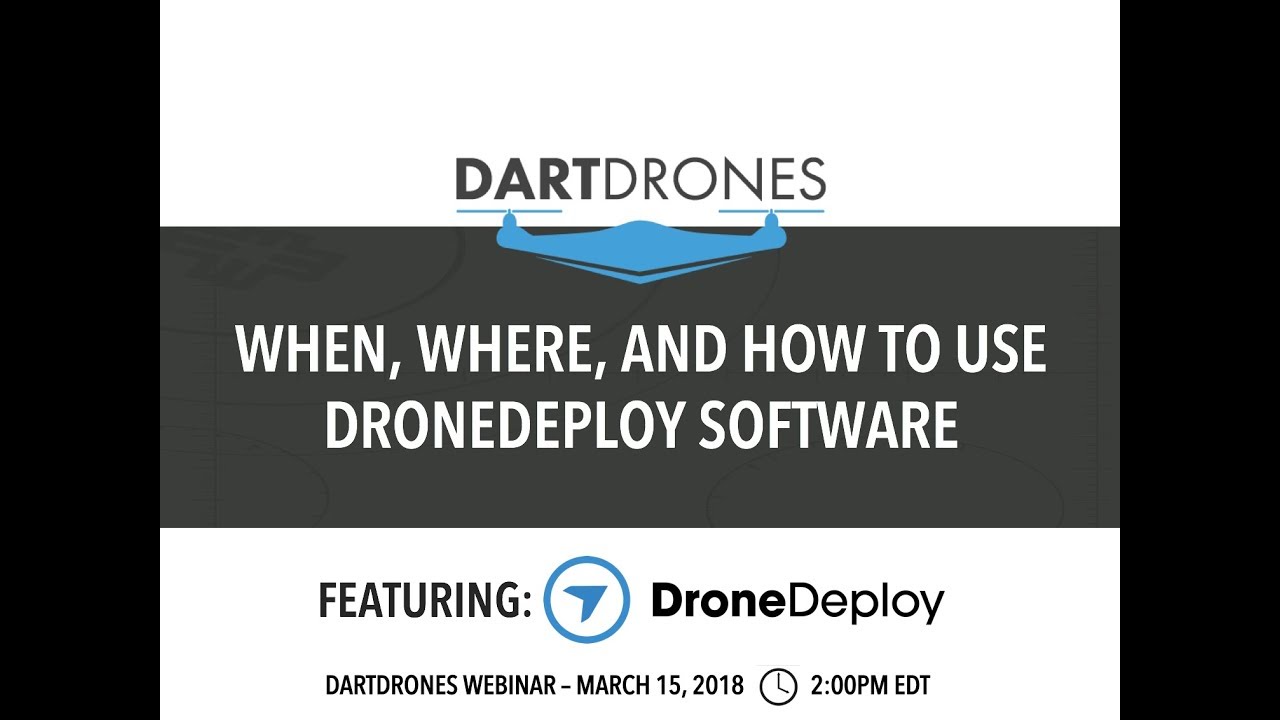
After the flight, your data needs processing to generate useful outputs. This section explains the data uploading, processing options, and troubleshooting.
Uploading Flight Data

Once the flight is complete, upload the flight data to DroneDeploy. This usually involves connecting your drone to your device and initiating the upload process through the DroneDeploy app. The upload speed will depend on the size of the data and your internet connection. DroneDeploy will provide status updates during the upload process.
Processing Options
DroneDeploy offers various processing options, including orthomosaics, 3D models, digital surface models (DSMs), and point clouds. The choice of processing option depends on the intended use of the data. Orthomosaics are suitable for 2D analysis, while 3D models are ideal for volumetric calculations and visualization.
Troubleshooting Data Processing Issues
Common issues during data processing include insufficient image overlap, poor GPS accuracy, and processing errors. DroneDeploy provides detailed error messages that can help identify and resolve these issues. If problems persist, contacting DroneDeploy support is recommended.
Common Data Formats
DroneDeploy generates various data formats:
- Orthomosaic: A georeferenced 2D image mosaic, typically in GeoTIFF format.
- 3D Model: A three-dimensional representation of the surveyed area, often in formats like OBJ or LAS.
- Point Cloud: A collection of 3D points representing the surveyed area, usually in LAS or XYZ format.
- DSM (Digital Surface Model): A 3D representation of the ground surface including objects on it.
- DTM (Digital Terrain Model): A 3D representation of the bare-earth surface.
Data Visualization and Reporting
DroneDeploy offers tools to visualize and report your data effectively. This section shows you how to create compelling presentations of your findings.
Visualization Tools
DroneDeploy provides interactive map views, 3D model viewers, and measurement tools for visualizing your processed data. You can zoom, pan, and rotate the models to examine the data from different perspectives. Measurement tools allow you to calculate distances, areas, and volumes.
Creating Reports and Measurements
DroneDeploy allows for the generation of custom reports including measurements, annotations, and data tables. You can easily export reports in various formats, such as PDF or CSV, for sharing and archiving. Reports can be customized to highlight specific areas of interest or data points.
Effective Data Presentations
Effective data presentations combine clear visualizations with concise summaries. Use annotations to highlight key features, and include relevant measurements and data tables in your reports. Choose appropriate visualization methods based on the type of data and the audience.
Getting started with DroneDeploy is easier than you think! First, you’ll want to create an account and familiarize yourself with the interface. Then, check out this awesome tutorial on how to use DroneDeploy to learn about flight planning and data processing. After you’ve mastered the basics, you’ll be creating stunning maps and analyzing your data like a pro in no time, making the most of your drone’s capabilities with DroneDeploy.
Sample Report Excerpt, How to use drone deploy
Here’s an excerpt from a hypothetical report:
The orthomosaic reveals significant erosion along the riverbank, with an estimated area of 150 square meters affected. 3D modeling shows a total volume of 50 cubic meters of soil loss. These findings indicate a need for immediate remediation measures.
Advanced Features and Integrations: How To Use Drone Deploy
DroneDeploy offers advanced capabilities and integrations for specialized applications. This section explores these features and their uses.
Getting started with drone mapping? Figuring out how to use DroneDeploy can seem tricky at first, but it’s really quite intuitive once you get the hang of it. Check out this awesome tutorial on how to use DroneDeploy to get a solid foundation. From planning your flight to processing your data, this resource will walk you through all the essential steps to mastering DroneDeploy.
You’ll be creating stunning maps in no time!
Advanced Features: Terrain Following and 3D Modeling
Terrain following allows your drone to automatically adjust its altitude to follow the terrain, ensuring consistent image acquisition even in uneven areas. 3D modeling creates detailed three-dimensional representations of the surveyed area, allowing for precise measurements and analysis.
Integration Capabilities
DroneDeploy integrates with various software platforms, such as GIS software, cloud storage services, and project management tools. These integrations streamline workflows and facilitate data sharing and collaboration.
Industry-Specific Use Cases
In agriculture, DroneDeploy helps monitor crop health and optimize irrigation. In construction, it enables progress tracking and site monitoring. In mining, it facilitates volumetric calculations and safety assessments. The platform adapts to various sectors due to its versatility and extensive data processing capabilities.
Integration with GIS Software
DroneDeploy seamlessly integrates with various GIS software packages. This allows for the direct import of processed data into GIS platforms, facilitating further analysis and integration with existing geospatial data.
Troubleshooting Common Issues
This section covers common errors and their solutions, along with a FAQ section.
Common Errors and Troubleshooting
Connectivity problems often stem from poor Wi-Fi signal strength or interference. Processing failures might be due to insufficient image overlap or data corruption. DroneDeploy provides error messages that guide you towards solutions. If you are consistently facing connectivity issues, check your internet connection and the distance between your device and drone. For processing failures, ensure sufficient overlap in your flight plan and check the integrity of the captured data.
Frequently Asked Questions
| Question | Answer |
|---|---|
| How do I change my subscription plan? | Log into your account and navigate to the billing section. |
| What happens if my drone loses connection during a flight? | The drone will attempt to return to its home point. Check your flight logs for details. |
| What data formats does DroneDeploy support? | It supports various formats, including GeoTIFF, LAS, and OBJ. |
| How do I contact DroneDeploy support? | Visit the DroneDeploy website and find the support section for contact information. |
Drone Flight Failure Scenario
Imagine a drone flight fails due to low battery. Visual cues indicating this might include a rapidly flashing battery indicator light on the drone itself, alongside low battery warnings on the DroneDeploy app. The app may also display a ‘low battery’ message alongside a warning that the drone is about to return to its home point. The steps to rectify this involve landing the drone safely, replacing the battery with a fully charged one, and re-initiating the flight after reviewing and adjusting the flight plan as needed to accommodate the remaining time and battery capacity.
Mastering DroneDeploy opens up a world of possibilities for leveraging aerial data. From initial account setup to advanced data analysis and reporting, this guide has provided a comprehensive overview of the platform’s capabilities. Remember to practice, explore the advanced features, and don’t hesitate to consult the official DroneDeploy support resources for further assistance. Happy flying!
Key Questions Answered
What drones are compatible with DroneDeploy?
DroneDeploy supports a wide range of drones from various manufacturers. Check their website for the most up-to-date compatibility list.
How much does DroneDeploy cost?
DroneDeploy offers various subscription plans with different features and pricing. Visit their website for detailed pricing information.
Can I use DroneDeploy offline?
No, an internet connection is required for most DroneDeploy functionalities, including flight planning, data upload, and processing.
What file formats does DroneDeploy output?
DroneDeploy typically outputs data in formats like orthomosaics (GeoTIFF), point clouds (LAS), 3D models (various formats), and shapefiles.
